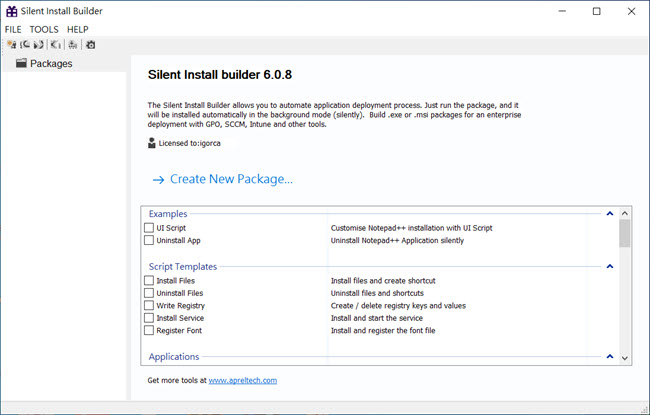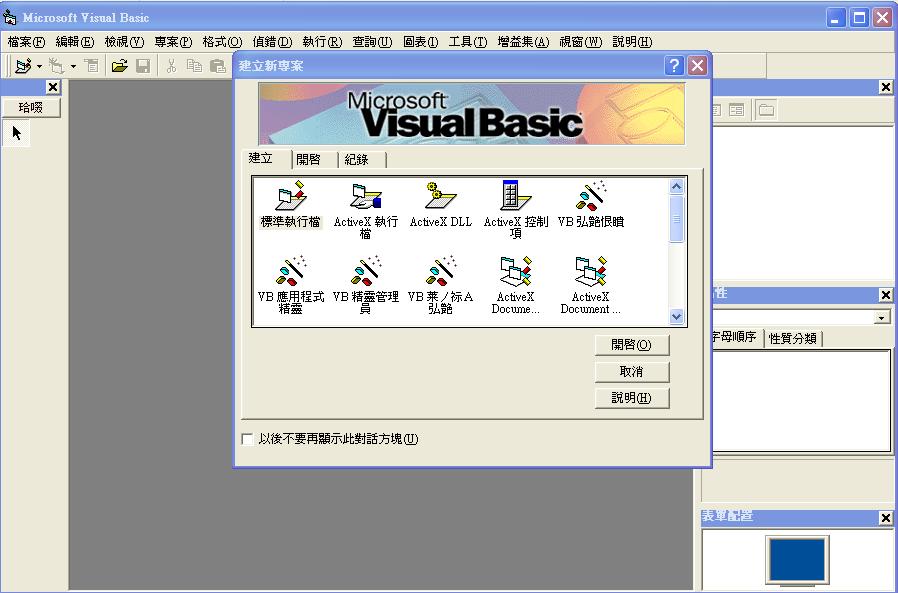【螢幕錄製】techsmith Camtasia 2020 錄製和建立具有專業外觀的視訊
Camtasia 2020使在Windows和Mac上錄製和建立具有專業外觀的視訊變得簡單。
Camtasia學習很快。您不需要大筆預算或花哨的視訊編輯技能。從模板開始或僅記錄您的螢幕並加入一些效果。
無論您是有經驗還是第一次製作視訊,我們都會為您提供製作高質量視訊所需的一切。
建立觀眾實際觀看的內容。與單獨的文字相比,視訊將為您提供更多的互動性,並說明您的聽眾學習更多。

【螢幕錄製】techsmith Camtasia 2020 的功能:
以下是安裝Camtasia 2020後可以體驗的一些令人驚奇的功能,請記住功能可能有所不同,並且完全取決於您的系統是否支援它們。
範本:
預先構建的視訊模板可減少編輯時間。為您經常製作的視訊建立自訂模板。
Camtasia套餐:
在一個檔案中共享模板,庫,主題,捷徑,收藏夾和預設。
收藏夾和預設:
即時訪問您最常用的工具和效果。儲存自訂樣式和配置以便經常使用。
記錄:
在電腦螢幕上錄製任何內容-網站,軟體,視訊通話或PowerPoint演示文稿。
簡化的編輯:
Camtasia的簡單拖放式編輯器使加入,刪除,修剪或搬移視訊或音訊部分變得輕而易舉。
預建資產:
自訂Camtasia庫中的任何免版稅資源,並將其新增到視訊中以進行專業修飾。
螢幕錄像選項:
Camtasia準確記錄您想要的內容-整個螢幕,特定尺寸,區域,視窗或應用程式。
網路攝像頭捕獲:
通過直接從網路攝像頭加入清晰的視訊和音訊,為視訊加入個人風格。
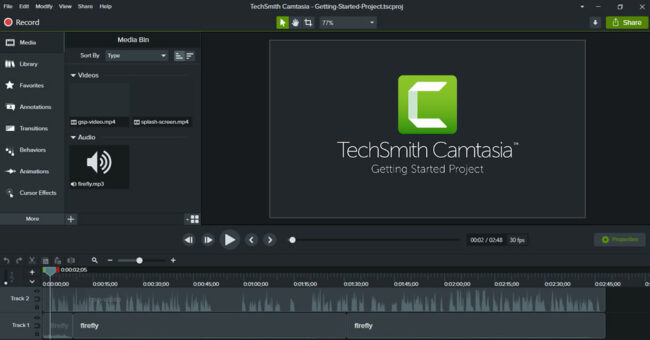
錄音(麥克風+系統):
使用麥克風,電腦中的音效記錄或編輯音訊剪輯,或匯入剪輯以取得視訊的完美音訊。
音樂:
從我們的免版稅音樂和音效效果庫中進行選取,以插入到您的錄音中。
PowerPoint整合:
將您的演示文稿轉換為視訊。使用PowerPoint加載項進行錄製或將幻燈片直接匯入Camtasia。
媒體匯入:
從您的電腦,搬移裝置或雲中匯入視訊,音訊或圖像檔案,然後將它們直接放入您的錄像中。
互動+測驗:
加入測驗和互動,以鼓勵和衡量視訊中的學習情況。
iOS捕獲:
將iOS裝置直接連線到Mac,或使用PC的TechSmith Capture應用直接從螢幕上錄製,然後加入手勢效果來模擬視訊中的輕擊,輕掃和收縮。
註解:
使用標註,箭頭,形狀,較低的三分之一和草圖搬移來突出顯示視訊中的重要點。
轉場:
在場景和幻燈片之間使用過渡效果,以改善視訊流。
動畫製作:
Camtasia為您提供了預製的動畫,可將您的視訊帶入一個新的高度。自訂動畫,建立行為或拉近,拉遠和平搬移畫到螢幕錄像。
游標效果:
突出顯示,拉近,聚焦或平滑游標的運動,以為任何視訊建立專業且優美的外觀。
主題:
通過建立主題來保持品牌形象,以保持視訊的一致外觀。
裝置框架:
將裝置框架應用於視訊,使它們看起來像在桌上型,筆記本電腦或搬移裝置螢幕上播放時一樣。
視訊目錄:
在視訊中加入交談式目錄,以為觀眾建立導航點。
隱藏式字幕:
將字幕直接新增到您的錄音中,以確保所有人都能理解您的視訊。
刪除彩色(綠屏):
更換背景並快速輕鬆地插入素材視訊,為視訊增加額外的哇聲。
音訊效果:
減少背景噪音,甚至消除音訊電平,增加音訊點,調整音調和增益等,以確保視訊中的高質量音訊。
上傳/匯出選項:
立即將您的視訊上傳到YouTube,Vimeo,截屏視訊或線上視訊課程。
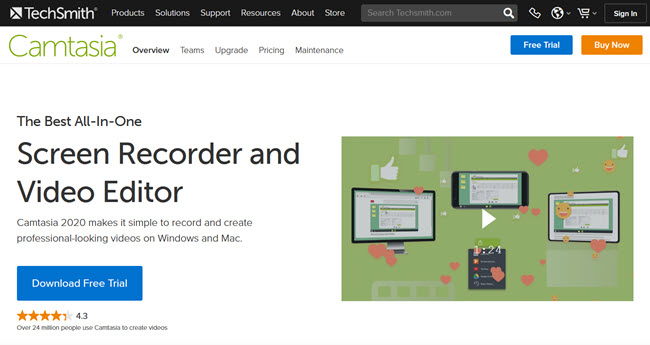
【螢幕錄製】techsmith Camtasia 2020 官網下載:
https://www.techsmith.com/video-editor.html
使用上,錯誤排除技術備註:(請注意!)
萬一,你在安裝【螢幕錄製】techsmith Camtasia 2020 後發生:無法錄製螢幕畫面時,那請按照洪總教頭技術指導這樣處理!
安裝啟動後,轉到程式目錄,找到 CamRecorder.exe,右鍵點選它,然後點選“屬性”。
切換到相容性索引選項。 在設定頁面的底部,點選“變更所有使用者的設定”。 勾選“以管理員身份運行該程式”。 點選確定並儲存設定。
(看到有洪總教頭此說明,那你就上天堂)…閉門獨自自己搞排除程式錯誤?…那比天還難!
https://por.tw/f2blog/E_learning/
拜師學藝,快速學會一門專業技術,非常值得!
(自己閉門摸索)無師難自通!自己研究….浪費太多時間與生命…….無專家指導,還是難有精深的技術成長!
Camtasia 2020 makes it simple to record and create professional-looking videos on Windows and Mac. Camtasia is quick to learn.
You don’t need a big budget or fancy video editing skills. Start with a template or just record your screen and add a few effects.
Whether you have experience or this is your first time making a video, we’ll give you everything you need to make a high-quality video.
Create content your viewers actually watch. A video will give you more interaction and help your audience to learn more than with text alone.
Features of Camtasia 2020
Below are some amazing features you can experience after installation of Camtasia 2020 please keep in mind features may vary and totally depends if your system supports them.
Templates
Pre-built video templates reduce editing time. Create custom templates for videos you frequently make.
Camtasia Packages
Share templates, libraries, themes, shortcuts, favorites, and presets in a single file.
Favorites & Presets
Instantly access your most used tools and effects. Save custom styles and configurations for frequent use.
Recording
Record anything on your computer screen–websites, software, video calls, or PowerPoint presentations.
Simplified Editing
Camtasia’s simple drag-and-drop editor makes adding, removing, trimming, or moving sections of video or audio a breeze.
Pre-Built Assets
Customize any of the royalty-free assets in the Camtasia library and add them to your video for a professional polish.
Screen Recording Options
Camtasia records exactly what you want–the entire screen, specific dimensions, a region, a window, or an application.
Web Camera Capture
Add a personal touch to your videos by adding crisp video and audio straight from your webcam.
Audio recording (Mic + System)
Record and edit your audio clips using a microphone, the sound from your computer, or import clips to get the perfect audio for your video.
Music
Choose from our library of royalty-free music and sound effects to insert into your recordings.
PowerPoint Integration
Turn your presentation into a video. Record with the PowerPoint Add-In or import slides directly into Camtasia.
Media Import
Import video, audio, or image files from your computer, mobile device, or the cloud and drop them right into your recording.
Interactivity + Quizzing
Add quizzes and interactivity to encourage and measure learning in your videos.
iOS Capture
Connect your iOS device directly to your Mac, or Use the TechSmith Capture app for PC to record directly from the screen, then add gesture effects to simulate taps, swipes, and pinches in your video.
Annotations
Use callouts, arrows, shapes, lower thirds, and sketch motion to highlight important points in your video.
Transitions
Use transitions between scenes and slides to improve the flow of your videos.
Animations
Camtasia gives you pre-made animations that take your video to the next level. Customize your animation, create behaviors, or zoom in, zoom out, and pan animations to your screen recordings.
Cursor FX
Highlight, magnify, spotlight, or smooth the motion of your cursor to create a professional and polished look to any video.
Themes
Stay on the brand by creating themes to keep a consistent look and feel in your videos.
Device Frames
Apply device frames to your videos to make them appear as though they are playing on a desktop, laptop, or mobile device screen.
Video Table of Contents
Add an interactive table of contents to your video to create navigation points for your viewers.
Closed Captions
Add captions directly to your recordings to ensure your videos are understood by all.
Remove a Color (Green Screen)
Replace backgrounds and insert footage videos quickly and easily to add an extra wow factor to your videos.
Audio FX
Reduce background noise, even out audio levels, add audio points, adjust pitch and gain, and much more to ensure high-quality audio in your videos.
Upload / Export Options
Instantly upload your video to YouTube, Vimeo, Screencast, or your online video course.