【照片.相片處理】SILKYPIX Developer Studio Pro v9.0.14.0 攝影必備功能強大RAW照片神器
Developer Studio Pro9 中安裝了「部分校正」和「高光/陰影個別亮度校正」
按照您的想像完成照片
隨著數位攝影日趨成熟,攝影愛好者對數位相機成像品質的要求與日俱增,拍攝原始格式(RAW檔)的使用也日益廣泛。
使用RAW檔拍攝的好處,在於讓你獲得更佳的攝像品質、及保有相片原始資料,讓你可進行後製作業。
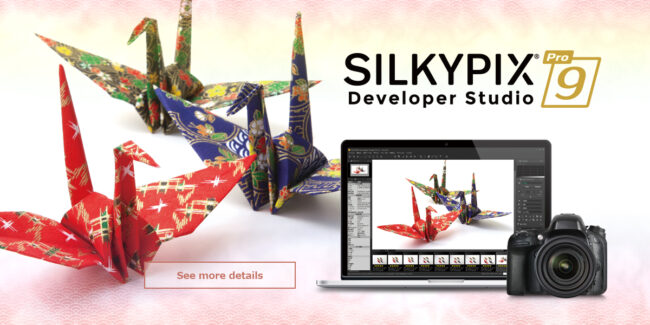
使指定區域明亮生動
部分校正工具會在指定區域中部分變更亮度和飽和度。它還配備了「刷子」,因此可以指定自由範圍。
模糊周圍環境並突出顯示主題
現在,您可以模糊指定範圍的外圍並應用清晰度。
曝光補償可以自由進行
可以單獨調整圖像中明暗區域的亮度。
清除陰霾
將「 Dehaze」滑塊新增到調整項中,以消除由於大氣水分或蒸汽引起的模糊圖像。
簡單任務的理想完成
-一鍵即可調整的「最適列高按鈕」。
-配備1張照片的可調節HDR功能。
-精細的色彩控制器,可用於調整每種特定的彩色。
-使用斑點工具輕鬆清除不需要的物體,例如可能出現的灰塵。
-可以從「拍攝資訊」(例如拍攝日期)中搜尋要調整的圖像。
除霧功能
使用「除霧」滑塊調整模糊圖像,可以消除圖像中由空氣中的水蒸氣引起的雲狀失真,並使圖像的清晰度與在晴朗的晴天拍攝時一樣。
單獨調整照片高光/陰影區域的亮度
曝光調整中的「高光/陰影」滑塊可讓您手動調整圖像明亮(高光)部分和黑暗(陰影)部分的亮度。
即使在使用曝光補償時以強烈的對照度拍攝被攝物件時,有時仍然難以控制曝光。
在這裡,只需在RAW顯影期間單獨調整「高光/陰影」,即可獲得適合攝影師圖像的結果。
局部校正工具
可以將部分色調校正應用於圖像的指定區域。例如,亮度和白平衡可以部分調整。
校正區域的選取方法內含「圓形校正濾波器」,「漸變校正濾波器」,「刷子」等,並且可以通過仔細指定區域來進行校正。
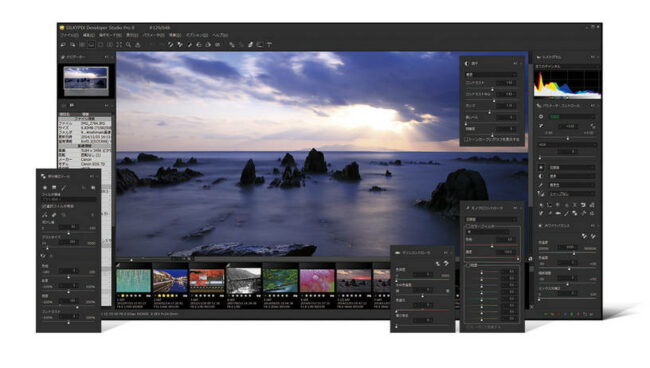
外圍功能模糊/銳利
您可以模糊或銳化指定範圍的邊緣。外圍模糊會使主體的外圍模糊,從而產生特寫效果。
另外,如果使用鏡頭的光圈開度值拍攝圖像並且周邊區域的解析度下降,則可以使用「銳利周邊」進行良好的校正。
最適列高按鈕
最近加入了適用於各個圖像的最適列高曝光偏壓,自動白平衡設定和自動色階校正的最適列高按鈕。
對於那些「首先嘗試RAW Development」或說「 RAW Development有很多調整選項並且不知道要做什麼的人」,建議使用「最適列高」按鈕。此外,在對大量一次圖像,可以使用「最適列高」按鈕提高編輯工作流程的效率。
在縮略圖中搜尋
縮略圖搜尋是通過指定條件(例如「拍攝資訊」,例如檔案名或日期,註釋或指定資料夾中的等級)來搜尋和顯示圖像的功能。
您也可以同時指定多個資料夾,這對於在較大的集合中搜尋所需圖像非常有用。
其他
這些功能內含獨立放置起始化按鈕以使圖像立即返回到其預先調整的狀態,加入使用者旗標彩色以進行圖像選取以及將圖像從SILKYPIX輕鬆轉移到潤飾軟體。
尋找功能強大、操作簡單、可支援不同廠牌RAW檔的轉換軟體,讓每張作品影像品質更臻完美,也成為攝影界追求的課題。
深耕攝影市場數十年的永準貿易,始終致力於提供數位攝影及色彩管理的全方位解決方案,永準獨家引進業界知名的Silkypix Developer Studio Pro,讓無法滿足隨相機附贈RAW檔轉換軟體的使用者,獲得高品質的影像轉換工具。
Silkypix Developer Studio Pro是解RAW檔軟體Silkypix系列中最高階的版本,專為需大量處理RAW檔的攝影師及影像專業人士所設計。
Silkypix Developer Studio Pro可將RAW檔有效率地轉換成高品質的影像。
除了曝光補正、批次顯像、旋轉、裁切及白平衡等基本功能外,也具備遮光、去除髒點、數位移軸、highlight控制、偽色管理、精密色彩微調、鏡頭收差補正等進階微調選項。
同時Silkypix Developer Studio Pro是套簡單易用的軟體,透過直覺操作即可讓您輕鬆擁有超高品質的影像。
相片載入速度及處理速度快
開啟編修RAW檔程式的快慢速度,會間接影響到的使用者使用該軟體的意願,Silkypix載入及處理速度快,可進行批次作業有效率處理大量檔案,更能搭配多核心CPU使用發揮最大效能,實現超水準與高效率的後製作業。
膚色調及藍色調色彩表現優異
更令人讚嘆的是,Silkypix Developer Studio Pro在膚色調及藍色調色彩的精彩呈現皆深受業界讚賞,內建相片風格及色調調整工具,非常適合人像及風景拍照使用,不管是業餘及專業攝影師都可輕鬆擁有令人讚嘆的高品質影像。
白平衡微調設定
透過可自由運用的白平衡設定,在各種光源下都可呈現出最佳影像效果。
操作介面簡單易懂、容易上手
Silkypix Developer Studio Pro畫面呈現方式及顯像模式均可配合使用者的操作環境調整,簡單明瞭的小圖示,可讓第一次使用Silkypix的使用者,不需花長時間研究,即可善用每一功能,直接做相片的調整,讓你獲得你想要的效果。
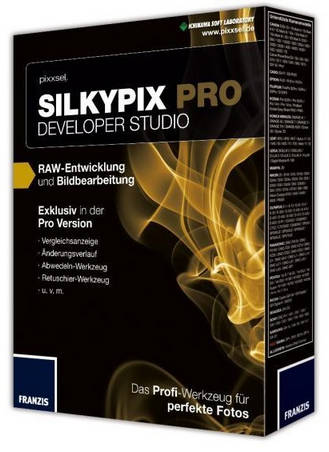
印表機color profile支援
此外,Silkypix Developer Studio Pro支援印表機color profile,簡單套用電腦內的.icc或.icm檔案等設定,將印表機及紙張的色彩表現發揮到極致,同時可與 Spyder印表機校色器產生的profile檔案搭配使用,輕鬆進行色彩管理(配合Spyder螢幕校色器使用,可獲得更一致的精準色彩)。
Silkypix Developer Studio Pro從影像調整到印刷輸出提供更全方位的支援,讓您輕鬆擁有精彩影像創造美麗人生。
【照片.相片處理】SILKYPIX Developer Studio Pro v9.0.14 網址與下載:
https://silkypix.isl.co.jp/en/
SILKYPIX Developer Studio Pro9 for FUJIFILM is for a FUJIFILM camera limited special edition. “SILKYPIX Developer Studio Pro9 for FUJIFILM” has many functions such as “Partial correction” and “The highlight/shadow individual brightness correction” installed in “SILKYPIX Developer Studio Pro9.” Finish your photo as you imagined.
Make the specified area bright and vivid
The partial correction tool changes the brightness and saturation partially in the specified area. It is also equipped with a “brush”, so free range specification is possible.
Blur the surroundings and highlight the subject
You are now able to blur the periphery of the specified range and apply sharpness.
Exposure compensation can be done freely
It possible to individually adjust the brightness of light and dark areas in the image.
Clear the Haze
Add the “Dehaze” slider to the adjustment item for the mist removement of hazy images caused by atmospheric moisture or vapor.
Ideal finish with simple tasks
– “Automatic adjustment button” that can be adjusted with one click.
– Equipped with adjustable HDR function with 1 photo.
– Fine color controller which can be used to adjust each specific color.
– Easy remove unwanted objects using the Spotting Tool, such as dust that may appear.
– Images to be adjusted can be searched from “shooting information” such as shooting date.
Dehaze function
Adjusting the hazy image with the “Dehaze” slider removes cloud-like distortions in your image caused by water vapor in the air and leaves the image with just as much clarity as if it were taken on a bright sunny day.
Individual adjustment of brightness of highlight/shadow area of photograph
The Highlight/Shadow sliders in the exposure adjustments allows you to manually adjust the brightness of the bright (highlight) and intensity of dark (shadow) portions of the image. Even when shooting subjects with intense contrast while using exposure compensation, it is sometimes still difficult to control the exposure. Here, simply adjust the “highlight/shadow” individually during RAW development to achieve a result suitable for the image of the Photographer.
Partial correction tool
Partial tone correction can be applied to specified area of the image. For example, brightness and White balance can be partially adjusted. The selection methods of the correction area include “circular correction filter”, “gradual correction filter”, “brush”, etc., and can be corrected by carefully specifying the area.
Blurred / Sharp periphery functions
You can blur or sharpen the periphery of the specified range. Blurred periphery produces a close-up effect by blurring the periphery of your subject. In addition, if the image is shot with the aperture opening value of the lens and the resolution of the peripheral area drops, the “Sharp periphery” can be used to make a good correction.
Auto adjustment button
The Auto adjustment buttons for Auto exposure bias, Auto White Balance Setting, and Automatic Level Correction, which are suitable for the respective images, have been recently added. The Auto adjustment button is recommended for those who are “having a first try at RAW Development” or say “RAW Development has so many adjustment options and don’t know what to do.” In addition, when making adjustments to a large number of images at a time, you can improve the efficiency of editing workflow by using the Auto adjustment button.
Search in thumbnails
Search in thumbnails is a function for searching and displaying images by specifying a condition such as “shooting info” such as File name or Date, comments, or ratings from specified folders. You can also specify multiple folders at the same time, which is a very useful feature for locating the desired image within a larger collection.
Other
These include the independent placement of initialization buttons for instantaneously returning images to their pre-adjusted states, the addition of user-mark colors for image selection, and the easy transfer of images from the SILKYPIX to retouching software.








