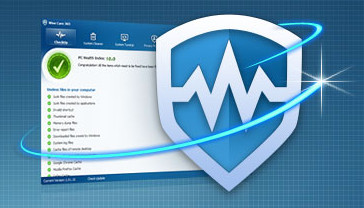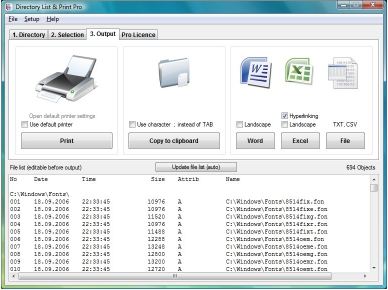記憶體管理 Outertech Cacheman 7.60 加快電腦高速快取RAM
記憶體管理 Outertech Cacheman 7.60 加快電腦高速快取RAM
Cacheman是一個Windows軟體,旨在加快你的電腦改善的高速快取,RAM和微調一些系統設定管理。
自動改善,使得它適合初學者和中級使用者,但它也足夠強大和靈活的電腦專家。
備份設定,確保所有使用者修改與一個單一的點擊,是可以逆轉的。
Cacheman記憶體管理的一個新的水平。您可以定義哪些應用程式對你最重要的。
當你的系統運行的RAM Cacheman將它從非必要的程式,並給它最重要的。
這是一個重大的改進,預設的Windows記憶體管理。您甚至可以限制在一個特定的應用程式可以使用的記憶體。
Cacheman自動改善一鍵式功能,它會檢查你的系統和應用自動最好的設定和系統的調整,以提高效能和穩定性。
您也可以讓你的電腦更適合像「遊戲的電腦」或「網路伺服器」個人自動改善配置,通過選取特定的任務。
記憶體管理 Outertech Cacheman 7.60 加快電腦高速快取RAM特點:
流程管理功能提供Cacheman:
– 屬性:
顯示屬性對話框中選取的程式的可執行檔案
顯示視窗:
所選的過程,以使主視窗前
– 開啟資料夾:
開啟資源管理器中的程式的可執行檔案的資料夾
– 更名標題:
改變選取的過程主視窗的標題
– 在際網路上尋找條目:
開啟預設的Web瀏覽器和尋找訊息的選取過程
– 降低記憶體使用:
從RAM分頁檔案搬移的選取過程中的非活性部位
– 結束程式:
關閉選取的應用程式的主視窗(標準離開)
– 終止程式:
從記憶體中消除了選取的過程中,只使用崩潰的應用程式不響應
– 設定優先級:
設定CPU選取程式的優先級的水平,具有較高優先級的程式將獲得更多的CPU時間,運行速度更快,但其他程式放慢的反應時間
– 設定優先級(粘性):
相同的優先級,不同的是將生存重新啟動電腦或重新啟動一個程式的設定優先級
– 托盤圖示:
Cacheman最多三個圖示在系統托盤區顯示。
更新內容:
·起始Windows 8支援
·新的配置檔:Windows 8平板改善
此配置檔,提高了使用者介面的響應幾個
Windows 8的X86/X64平板電腦,內含(但不限於)
巨集碁Iconia W510,聯想ThinkPad平板電腦,戴爾Latitude 10。
·增加支援英特爾Ivy Bridge處理器(酷睿i7-3770,酷睿i7-3770K,酷睿i7-3520M等)
·改進了對AMD Fusion處理器
Cacheman is a Windows software designed to speed up your computer by optimizing several caches, managing RAM and fine tuning a number of system settings. Auto-Optimization makes it suitable for novice and intermediate users yet it is also powerful and versatile enough for computer experts. Backups of settings ensure that all user modifications can be reversed with a single click. Cacheman takes Memory Management to the next level. You can define which applications have the most importance to you. When your system runs out of RAM Cacheman will take it away from non essential programs and give it to the important ones. This is a drastic improvement to the default Windows memory management. You can even limit the RAM a specific application can use. Cacheman Auto-Optimize is a one-click function which will examine your system and apply automatically best settings and system tweaks in order to improve performance and stability. You can also make your computer more suitable for a specific task by selecting individual Auto-Optimization profiles like “Gaming Computer” or “Network Server”.
Process Management functions offered by Cacheman:
– Properties:
displays the properties dialog of the selected process executable
-Show window:
brings the main window of the selected process to front
– Open folder:
opens the folder of the process executable with Explorer
– Rename Title:
changes the caption of the selected process main window
– Look up entry on Internet:
opens your default web browser and looks up information about the selected process
– Lower RAM usage:
moves non active parts of the selected process from RAM to Paging File
– End Process:
closes the main window of the selected application (normal exit)
– Kill Process:
eliminates the selected process from memory, use only on crashed applications that do not respond
– Set Priority:
sets the level of CPU Priority of the selected process, processes with higher Priority will get more CPU time and run faster, but slow down reaction times of other processes
– Set Priority (sticky):
same as Set Priority with the difference that the priority will survive a computer reboot or a program restart
– Tray Icons:
Cacheman displays upto three icons in the Windows Tray Area.
Changelog:
· Initial Windows 8 support
· New profile: Windows 8 Tablet optimization
This profile improves user interface responsiveness on several
Windows 8 x86/x64 tablet computers including (but not limited to)
Acer Iconia W510, Lenovo ThinkPad Tablet 2, and Dell Latitude 10.
· Support added for Intel Ivy Bridge processors (Core i7-3770, Core i7-3770K, Core i7-3520M etc.)
· Improved support for AMD Fusion processors
ОС | OS: Windows 2000/XP/Vista/7
記憶體管理 Outertech Cacheman 7.60 加快電腦高速快取RAM | Home Page: www.outertech.com
記憶體管理 Outertech Cacheman 7.60 加快電腦高速快取RAM | Size: 5.3 Mb